Accreditation Letters & Account History
Printing your Accreditation Letter
Following your CME&PD course, you may print your Accreditation letters through Destiny One. Accreditation letters will only be available to participants who were in attendance. The following instructions will walk you through finding and printing your Accreditation letter:
Go to "My Conference History"
Click on "Completed Conference"
In the case you have attended a session which is part of an ongoing series, click "Current Conferences"
From there, select the conference you would like the accreditation letter for in the dropdown menu.
Find the "Actions and Status" heading
click the "Print" button
In the Print Report window, click the drop-down menu and select Accreditation Letter. Click Print. Your Accreditation Letter will display in a new window, simply print your letter using your default printer.
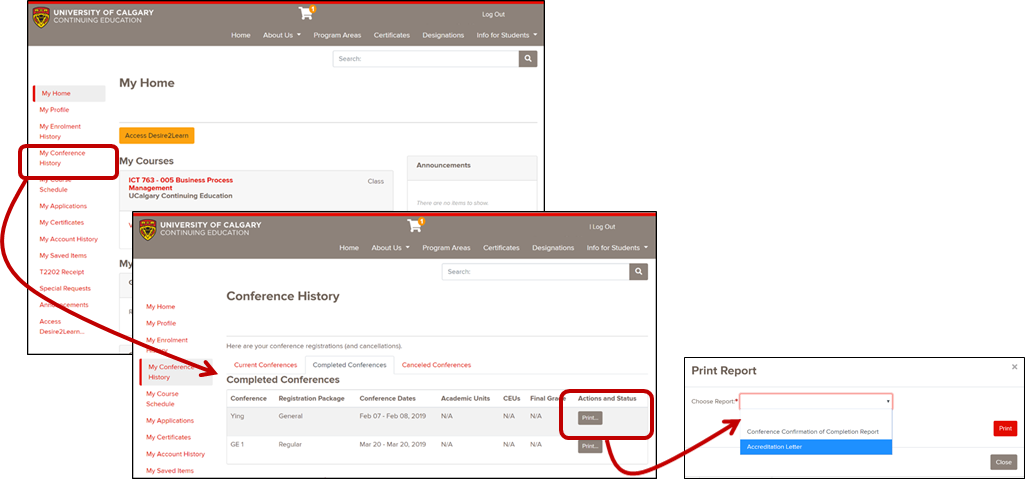
Printing your Account History
Following your CME&PD course, you may print your Account history through Destiny One. The following instructions will walk you through finding and printing your course receipts located within your Account history. Start by searching for receipts in your inbox for emails from cmereg@ucalgary.ca.
Go to "My Account History"
Click on Transaction No.
