
Diabetes Educators Calgary Charting Guidelines
Endocrinology & Metabolism
Unscheduled Telephone Calls and Emails
Unscheduled Telephone Calls and Emails
Use the Telephone Call button at the top of the screen to document emails and telephone calls that are not in your schedule. Providers who have encounters in more than one department need to make sure that they document the unscheduled encounter in the correct one.
A department includes the clinic + the site. For example, in Connect Care, CGY SMG Endocrinology DIP and CGY SMG Diabetes Educators are 2 different departments.
In the situations below, you need to change the department to the correct one. This is important because failing to do that:
- Affects our stats when looking at a given department.
- Can lead to confusing/inaccurate notes
- When looking at previous encounters in CC
- Letters to providers (e.g. A Note going to the family doctor for a non-pregnant patient shows that it’s coming from the Diabetes in Pregnancy Clinic).
- A. For steps to make sure your workload (activity) is captured, click here
- B. How to check and change departments
- C. Specific Situations
- D. Scheduling a phone call for 1 department on a day you're working in a different department
B. How to Check for and Change the Department for Unscheduled Calls
When documenting a Phone Call or email, click on the “Change Enc Provider/Dept” button, at the top of the Call Intake tab.
- The dialogue box will display the department that the call is defaulting to.
- If it is correct, then click ‘Cancel’ and proceed.
- If it is not correct, click in the “Department” field, and search for the correct department. The format is “CGY <site> <service>”, for example: “CGY SHC Endocrinology DIP”. Click Accept.
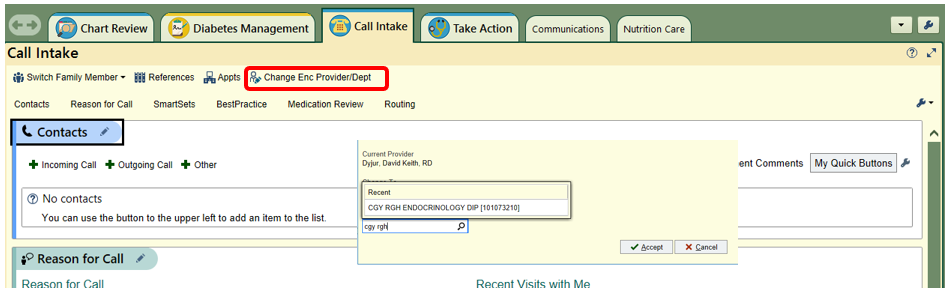
C. Specific Situations
For Nurses Who Log in to a Specific Physical Department
When you create an unscheduled telephone encounter, it defaults to the department you are logged in to. For example:
You log in to CGY SMG Endocrinology DIP. If you phone a non-DIP patient (unscheduled), the default department is DIP, so you will need to change it, as described in A above.
For Anyone who logs into a Virtual Department
When you log into CC, if you use a department that starts with “Calgary Zone …”. For example:
- All RDs: Calgary Zone Nutrition Services [Use the department that the patient belongs to]
- CAT nurses: Calgary Zone Endocrinology CAT [Use the department that the patient belongs to]
- IDNN: Calgary Zone Endocrinology [Use the department CGY RRDTC Diabetes Educators for non-DIP patients]
When you chart an unscheduled phone call, the default department is consistent to what CC has configured as your primary department. If you phone a patient, your primary department might be e.g. CGY FMC Endocrinology DIP. If it defaults to the incorrect department for that patient, change it to the correct one, as described in A above.
If your primary department in CC is incorrect, please submit a ticket to IT to have it changed. They should be familiar with how to do that, but you might consider requesting an update to the SER 40 listing. After changing your primary department, you might still need to change the department on a patient-by-patient basis, when calling a patient that belongs to a department other than your new primary department.
D. Scheduling a Patient from one Department for a Day you are Working in a Different Department
When you book a patient from one department for a day when you have a schedule for a different department, use View Schedules
- Block the time period, and use “Provider Requested”. In Comments, indicate a note to yourself about who you will call, either by name or MRN:
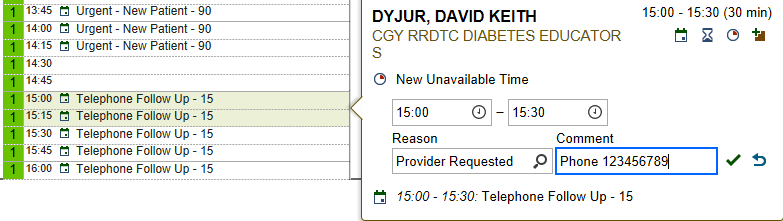
- At the time you have blocked your schedule, call the patient using the Telephone Call button, and ensure that you have the correct department, as described in A above.

